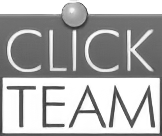Posts by burresnurre
A few features including Passport are unavailable initially whilst we monitor stability of the new platform, we hope to bring these online very soon. Small issues will crop up following the import from our old system, including some message formatting, translation accuracy and other things.
Thank you for your patience whilst we've worked on this and we look forward to more exciting community developments soon!
Clickteam.
There are no items at the moment.